【Linux/Ubuntu】Google Chromeをインストールする

Google Chromeのインストーラーをダウンロードする
Ubuntu標準ブラウザのFirefoxを使って、下記のURLからChromeのインストーラーをダウンロードします。
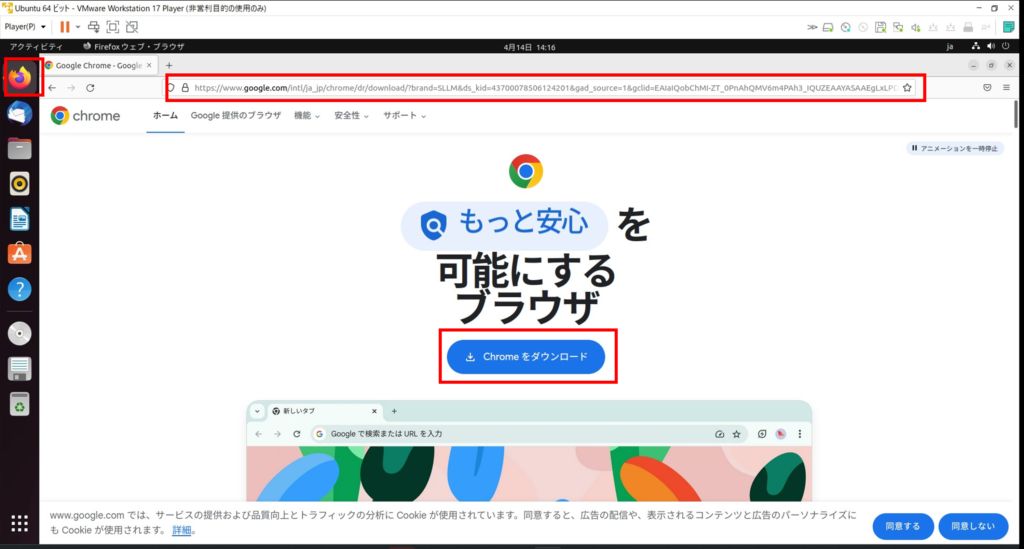
ポップアップが出てくるので、上側のDebian/Ubuntu用を選択します。
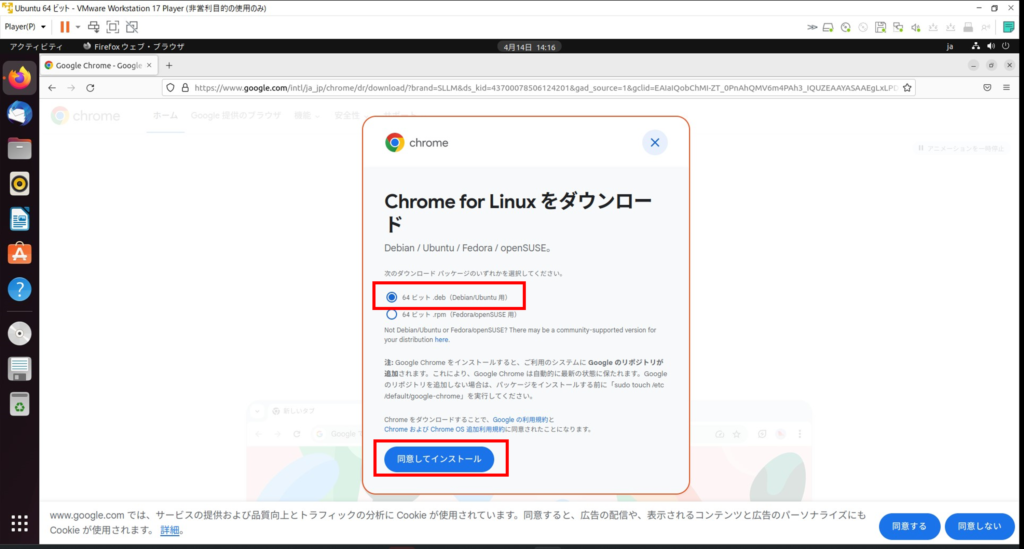
Google Chromeをインストールする
ダウンロードしたインストーラーを起動します。
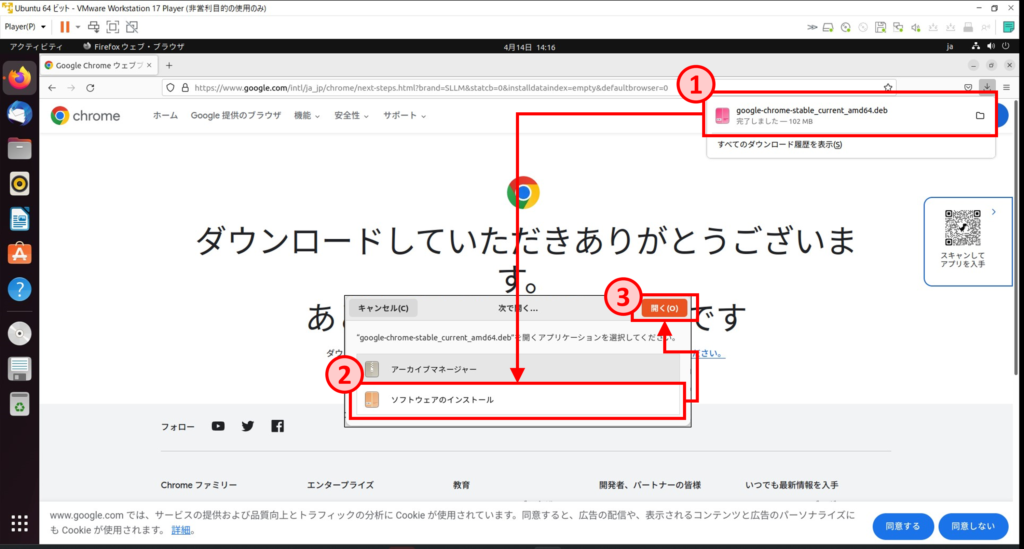
Ubuntu Softwareが立ち上がるので、インストールをクリックします。
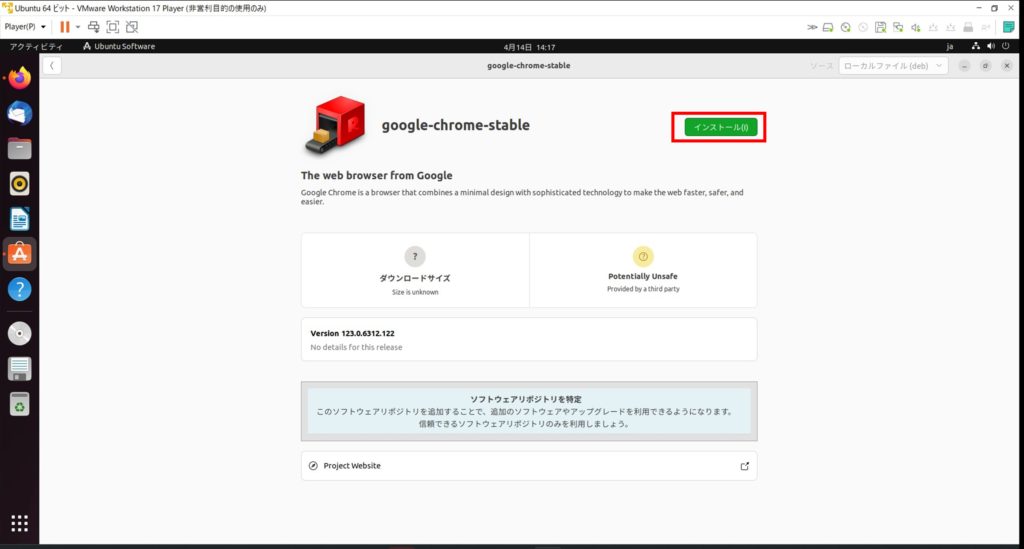
認証を要求される場合、Ubuntuにログインする際のパスワードを入力します。
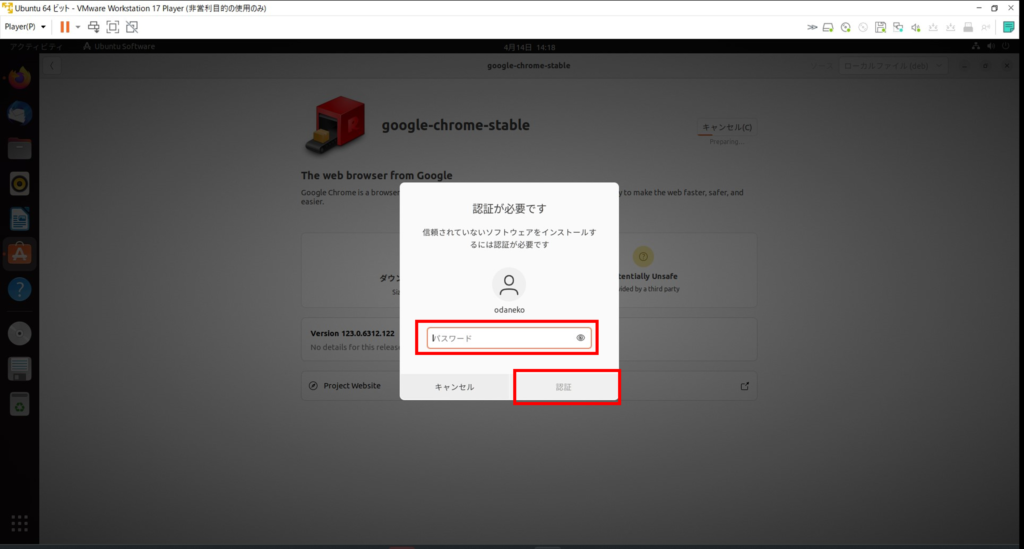
インストールが終了すると下記の画面になります。
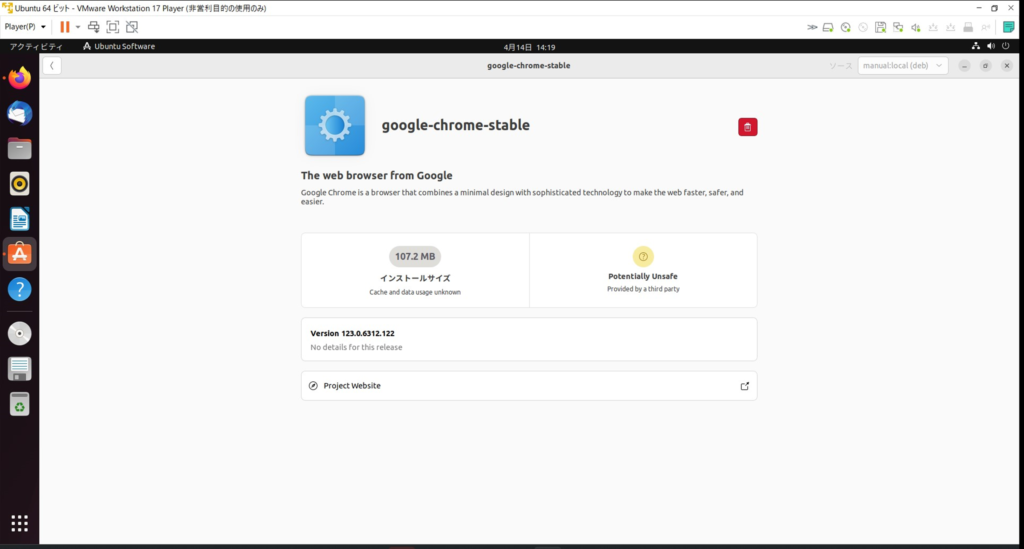
ここでUbuntuを一度再起動しておきます。
Google Chromeを起動する
サイドバーの「アプリケーションを表示する」からGoogle Chromeをクリックします。
おそらく2ページ目にあるはずです。
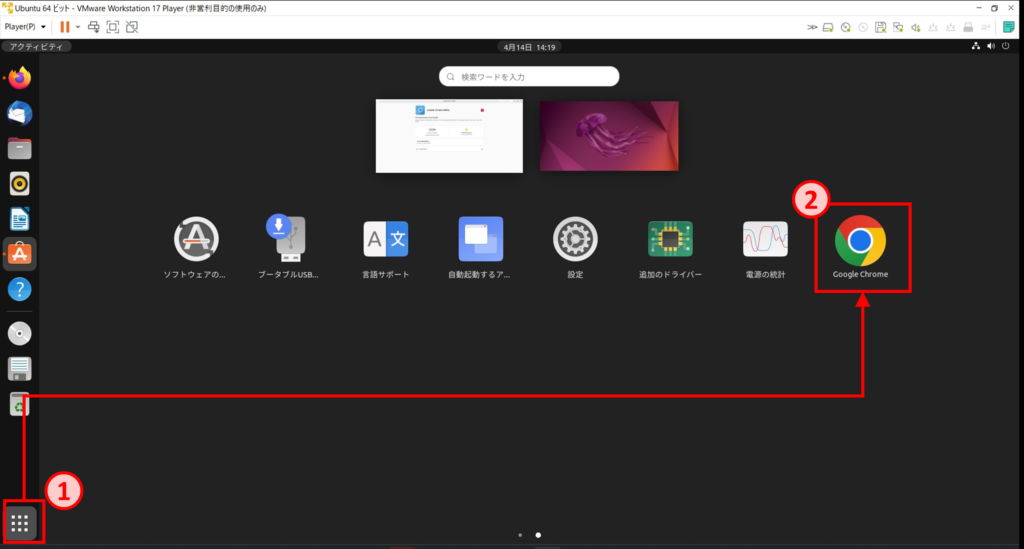
認証を要求される場合、Ubuntuにログインする際のパスワードを入力します。
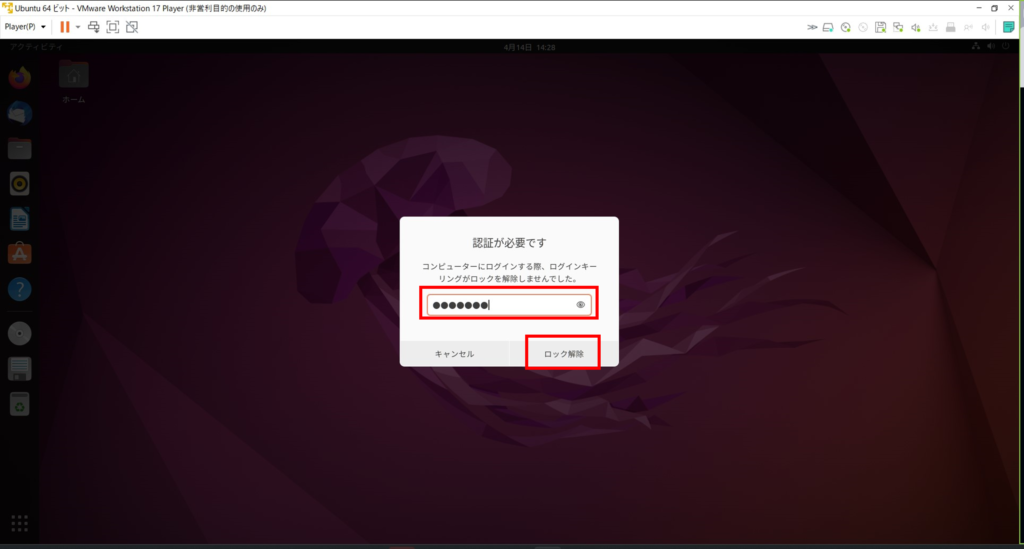
初回起動時のポップアップが表示されるので、OKを選択します。
初期表示のままでも問題ありませんが、私はレポート送信をオフにしています。
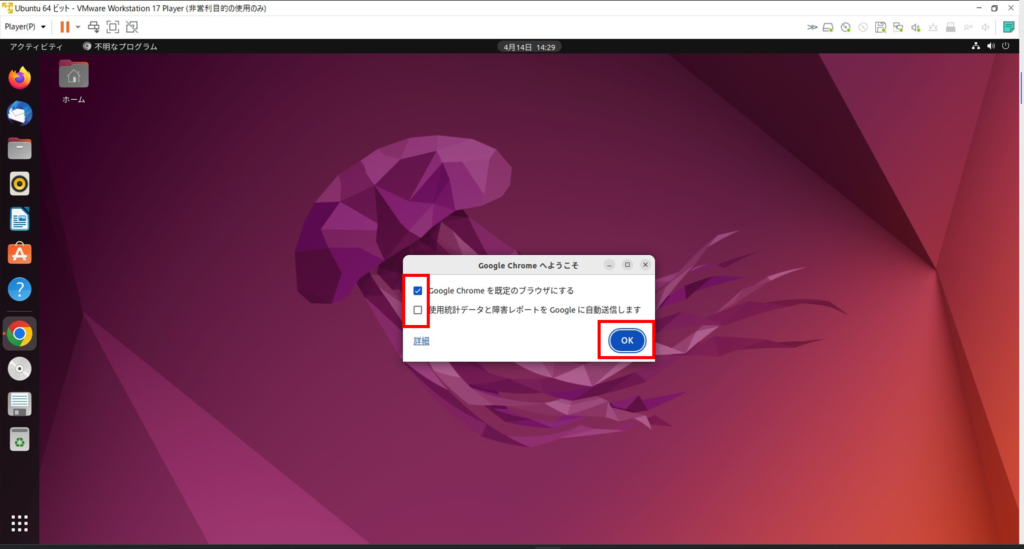
見慣れたGoogleの検索ページが表示されます。
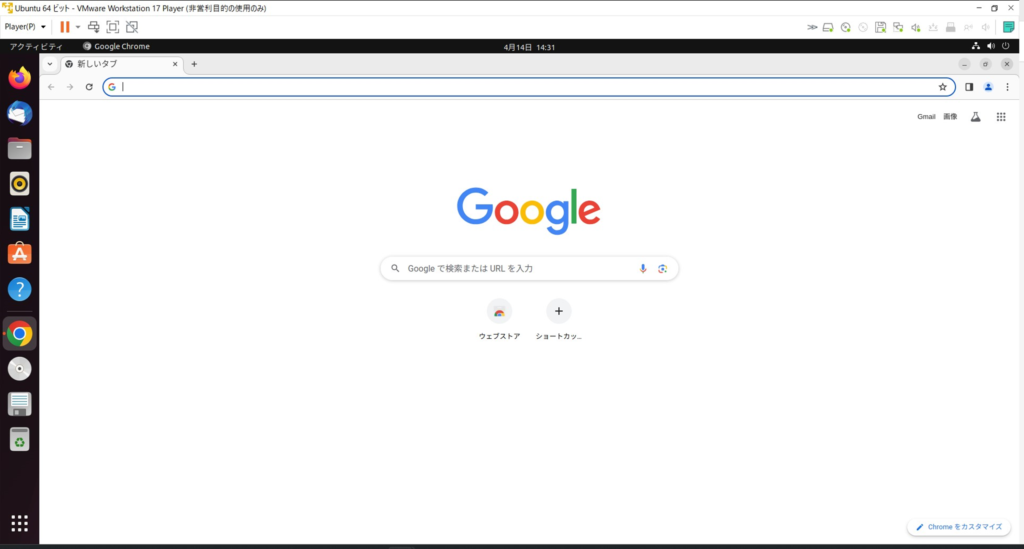
以上になります。
お読み頂き、ありがとうございました。


